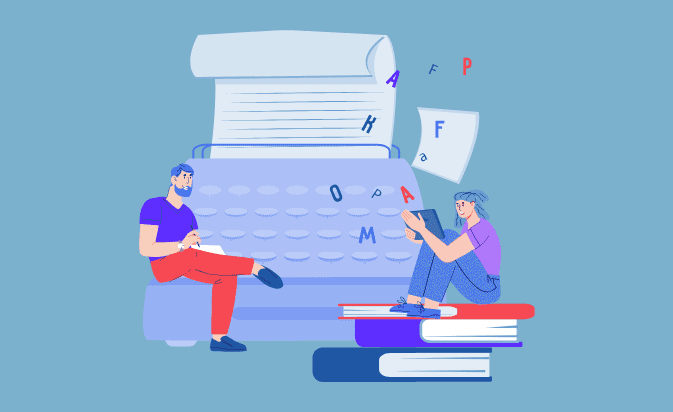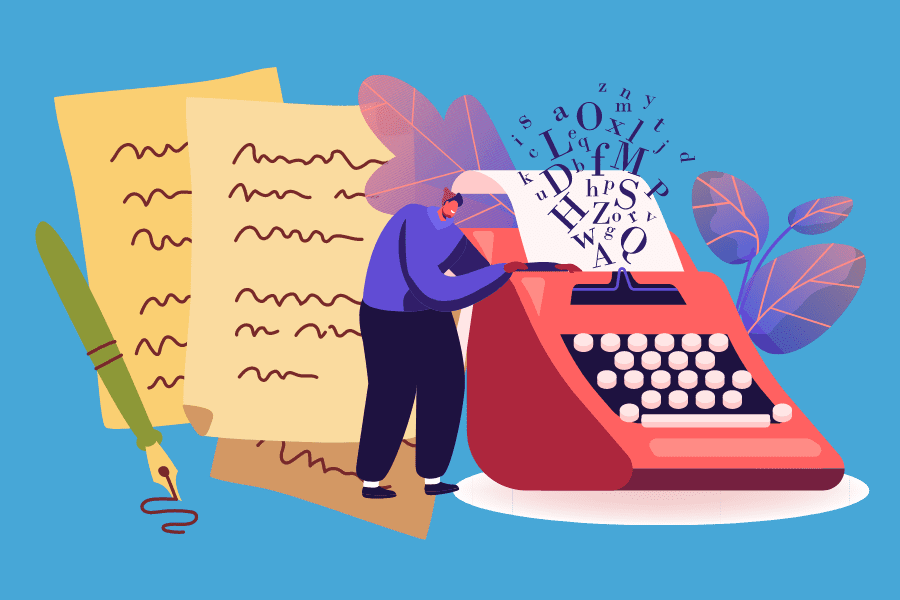If you’re a writer looking for an editing app that’ll help make your writing clear and captivating, the Hemingway Editor might be just what you need.
Editing tools that use the power of artificial intelligence (AI) can help you craft error-free and easy-to-read writing.
And these tools are far less expensive than hiring a human editor to review your work, especially if you frequently publish content like blog posts or freelance articles.
In this post, we’ll look at the Hemingway Editor to see what it does and how it compares to other popular editing apps.
Let’s get started.
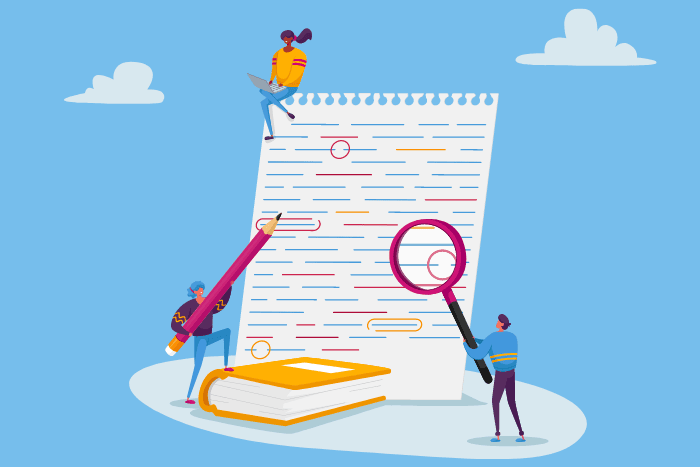
What is the Hemingway Editor?
Hemingway Editor is an editing tool that helps you improve and polish your writing by pointing out:
- Weak and flabby words (like adverbs).
- Long, complicated sentences.
- Instances of passive voice.
- Unecessary jargon.
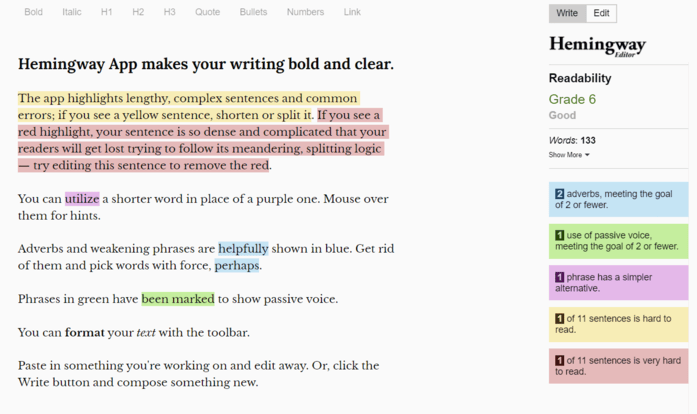
Hemingway makes your writing clearer and stronger, helping your readers to better understand you and your message. And when readers understand your message, they’ll value your content and are more likely to heed your call to action.
Hemingway Editor vs. Hemingway App: Features & Pricing
There are two ways to use Hemingway.
The online version, Hemingway Editor, is free and requires an internet connection.
The Hemingway App is software you purchase and download to use with your Mac or Windows operating system. It works offline.
There’s a one-time charge of $19.99 for the Hemingway App.
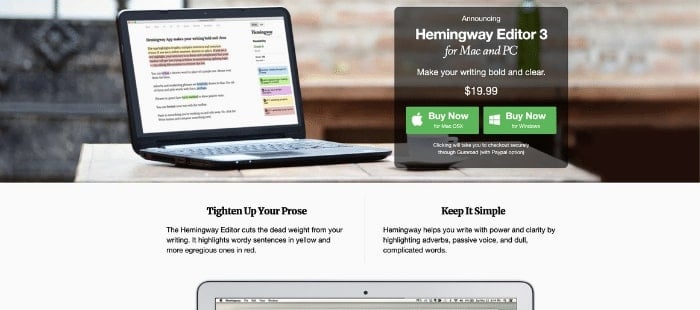
When it comes to highlighting your mistakes, Hemingway works the same for both the free and the paid versions.
But there are two differences in what you can do with your edited work.
In the free version, you can’t download your corrected work. You must copy and paste your corrected text back into your writing document.
In the paid version, you can publish your work directly to Medium or WordPress. You can also format and download your text in HTML or Markdown or as a word document.
Another difference is the internet requirements.
With the free version of Hemingway, you must have an internet connection for Hemingway to work.
With the paid version, the Hemingway app works without an internet connection. You can edit your work anytime.
How to Use the Hemingway Editor
The Hemingway Editor is easy to use.
Getting Started
Technically, you can write directly in Hemingway, but the Hemingway creators didn’t design it to work that way. If your internet connection drops, you risk losing your work.
Instead, write your text in a Google Docs or Microsoft Word document. Then copy and paste your work into the Hemingway Editor.
Use short amounts of text at a time for the best results.
If you’re writing a blog post, do one or two header sections at a time.
If you’re writing something longer, like an ebook, copy and paste individual sections of each chapter.
Write Mode
If you write directly in Hemingway, switch the toggle at the top right from edit to write mode.
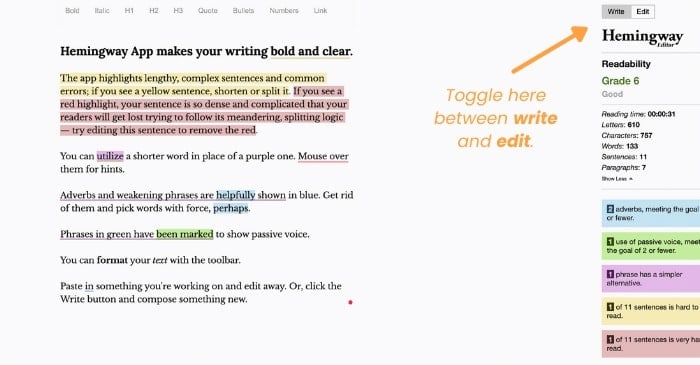
When you’re in write mode, you’ll notice the right sidebar disappears, so you’re not distracted.
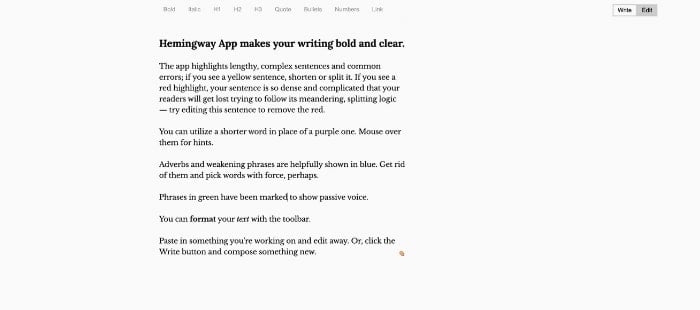
You’re also able to add stylized text in write mode. You can do headers, quotes, bullets, and even links.
Edit Mode
Now, it’s time to edit your work.
If you wrote your text in write mode, slide the toggle back to edit.
If you wrote in a word document, copy and paste your text into Hemingway.
Hemingway will highlight all the places it feels you made writing errors.
Color Codes
Hemingway uses five colors-blue, green, purple, yellow, and red highlights. They highlight areas of your text that need attention. As you make edits, the highlights will disappear. It doesn’t offer suggestions, however.
Blue – Weak words & adverbs
Blue highlights show weak words, usually words like adverbs. Instead of using adverbs, choose stronger verbs that get your meaning across.
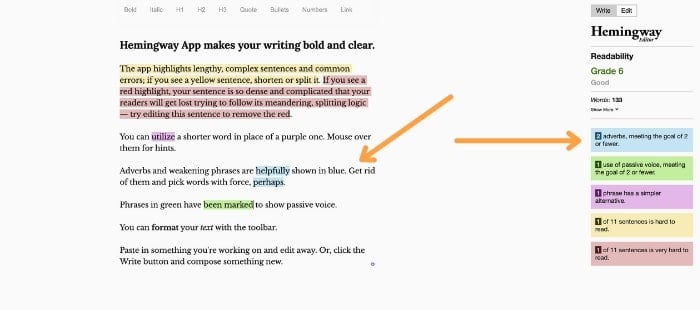
For example, instead of saying someone walked slowly across the room, say shuffled across the room. Or sauntered across the room.
Both shuffled and sauntered are strong verbs, and they paint a better visual of someone’s movements than walked slowly.
Green – Passive voice
Green highlights indicate passages with passive voice.
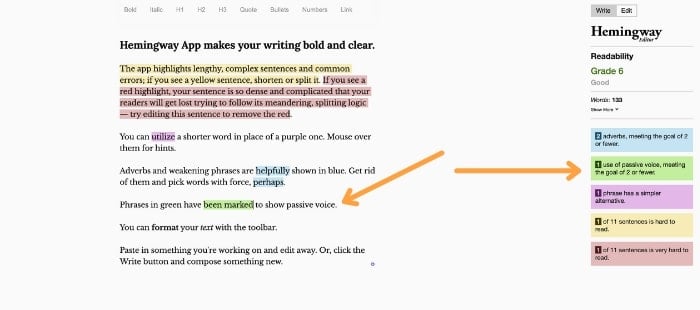
Passive voice is when something happens to the person or object instead of the person or object doing something.
For example:
- Passive voice: The ball was kicked by the boy.
- Active voice: The boy kicked the ball.
Active voice is stronger, and it’s what you should use in most of your writing.
Purple – Complex words
Purple highlights indicate places you used jargon or complex words.
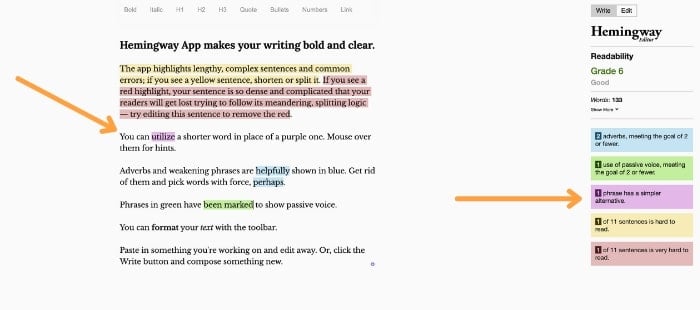
For example, look at my opening sentence for this section:
“Purple highlights indicate places you used jargon or complex words.”
Instead of indicate, I should use the word show. It’s shorter and to the point. Purple highlights show places you used jargon or complex words.
Remember, your writing should be clear and concise. A simpler alternative is easier for your reader.
Yellow – Hard to read sentences
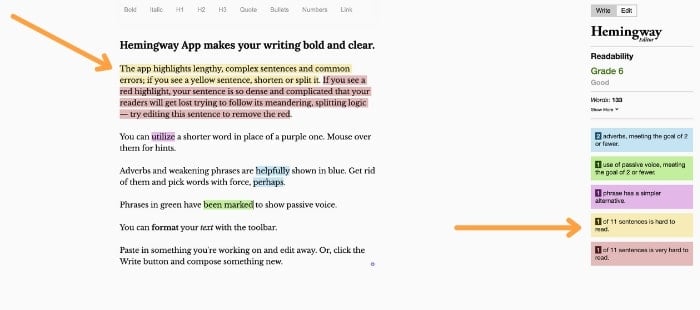
Yellow highlights your long, hard-to-read sentences. Thankfully, fixing these lengthy and meandering sentences is quick and easy.
Take the example sentence from the Hemingway Editor:
“The app highlights lengthy, complex sentences and common errors; if you see a yellow sentence, shorter or split it”
Removing the semicolon and replacing it with a period shortens the sentence, making it easier to understand:
“The app highlights lengthy, complex sentences and common errors. If you see a yellow sentence, shorter or split it”
Red – Very hard to read sentence
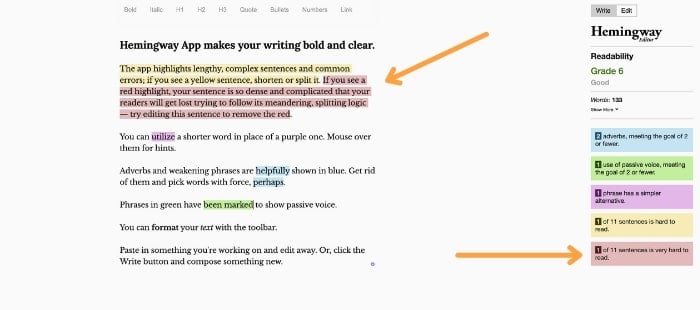
The red highlights tell you a sentence is difficult to read.
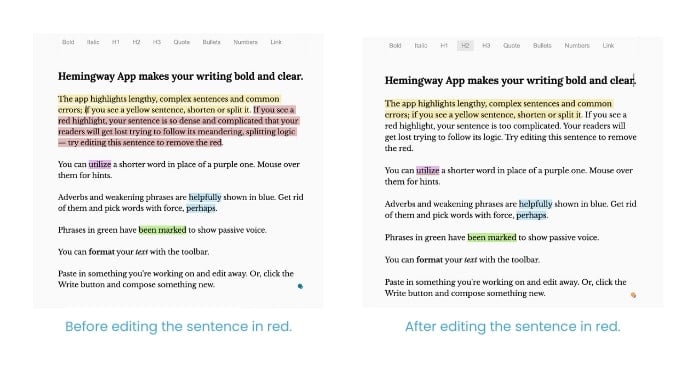
Fixing red sentences requires more TLC. You may need to rewrite or rearrange your words to make your sentence clearer.
Reading Score
Hemingway also gives your text a readability score.
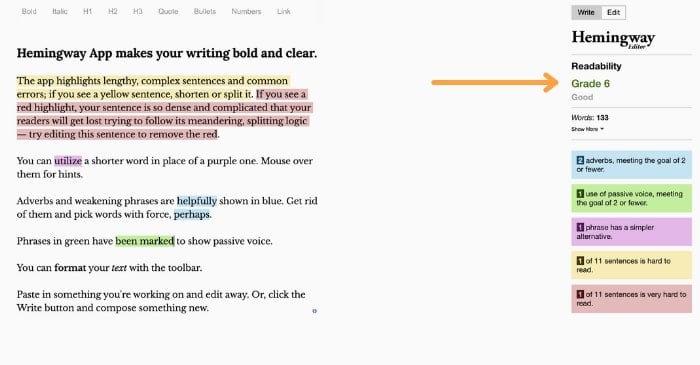
This score tells you how “readable” your text is for the average American. Depending on your target audience, you’ll want to aim for a level 8 or lower readability score to meet your reader at their reading level.
Word Count
The right sidebar also tracks your word count.
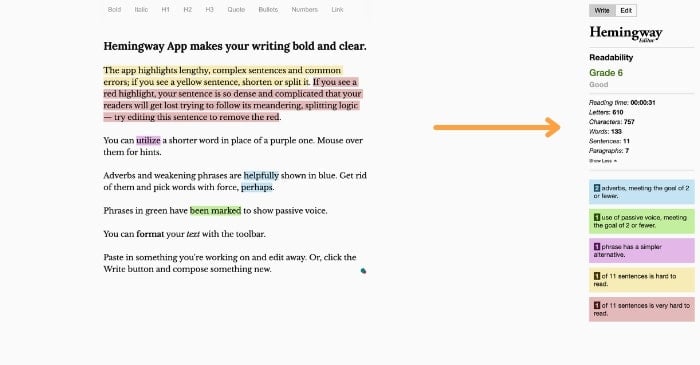
This might come in handy if you’re trying to meet specific word count recommendations for your writing project. You’ll even know how many characters, letters, sentences, and paragraphs you have.
Hemingway Editor: Pros & Cons
Hemingway Editor is a handy tool for writers. But let’s list out the pros and cons.
Pros
- Cost: The Hemingway Editor is free to use online. And the price for the downloadable Hemingway App is only $19.99. There are no recurring charges, unlike other editing assistants.
- Interface: Hemingway has a clean interface. There’s minimal information on the screen and no distractions.
- Easy to use: It’s simple to use and understand. Just type your text or copy and paste. Then make the corrections Hemingway suggests.
- Stronger writing: Hemingway helps you spot up long sentences and weak text, making your writing more powerful and effective.
- Makes you a better writer: The more frequently you use Hemingway, the more you’ll learn the common mistakes you make in your writing. And soon, you’ll be able to catch yourself before you make them.
Cons
- Editing limitations: Hemingway does an excellent job of making your writing more concise and understandable. But it doesn’t catch grammar or spelling errors. You’ll still need to use other editing tools.
- Limited usability: The free version of Hemingway doesn’t allow you to save your work or download it. Your only option is to cut and paste.
- Style: Hemingway doesn’t make allowances for artistic license. So while it’ll point out all your adverb and passive voice usage, sometimes you need to break the rules to write a better sentence.
- Not suitable for longer writing work: Hemingway works best for shorter pieces, like blog posts. But for longer projects, like writing a book, it’s a time-consuming way to clean up your writing.
Hemingway Alternatives
Because Hemingway has some limitations, there are two other editing tools to consider.
Hemingway Editor vs. Grammarly
Grammarly is another popular editing tool for writers.
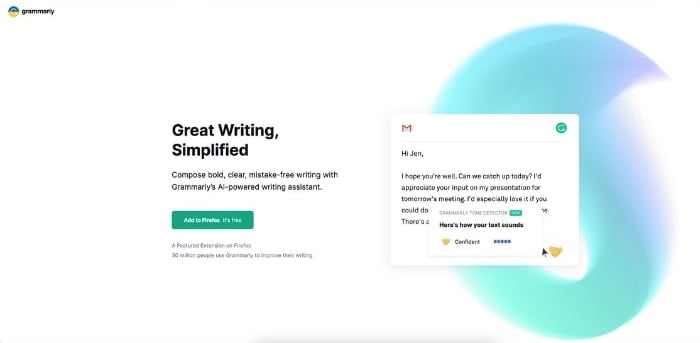
Whereas Hemingway only checks for complex sentence structure and overuse of adverbs, Grammarly checks for things like:
- Spelling
- Punctuation
- Complex phrases and sentences
- Redundancies
- Conciseness
- Vocabulary
- Tone and formality
Grammarly has an online editor where you can store and tweak your documents. It’s also available as a downloadable app and browser extension.
And just like Hemingway, there is a free version of Grammarly. But the free Grammarly error reports aren’t as thorough as the Grammarly Premium reports. So if you write any amount, or you’re grammar deficient and want 100% error-free emails, documents, or even social media posts, Grammarly Premium is worth the money.
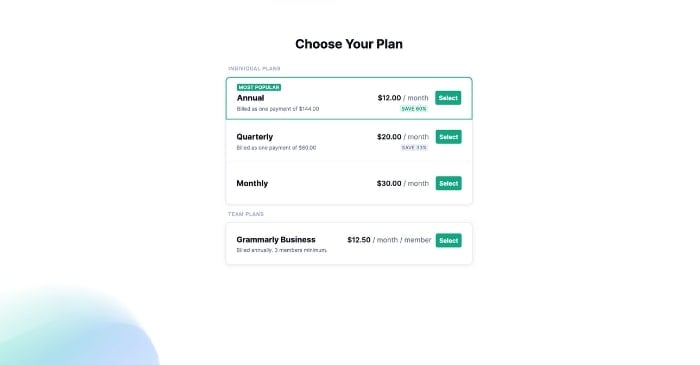
Currently, Grammarly Premium pricing starts at $12/month.
Related Reading: 8 Best Grammar Checkers (2024): Grammarly, Ginger, & More
Hemingway Editor vs. ProWritingAid
ProWritingAid is another wildly popular writing/editing tool.
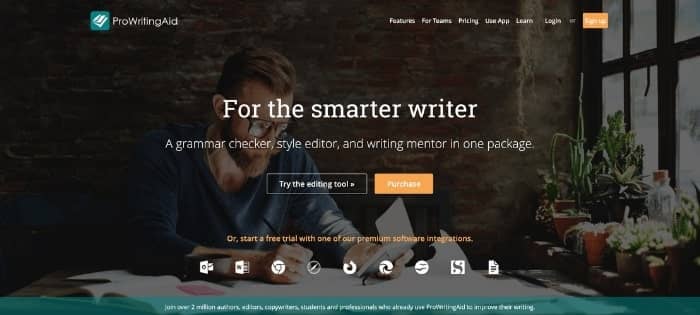
Like Grammarly, ProWritingAid comes built-in grammar checker. And like Hemingway, ProWritingAid analyzes your sentences, helping you spot:
- Passive voice
- Rambling sentences
- Unnecessary words
- Sentence variety
- Emotional tells
- Readability levels
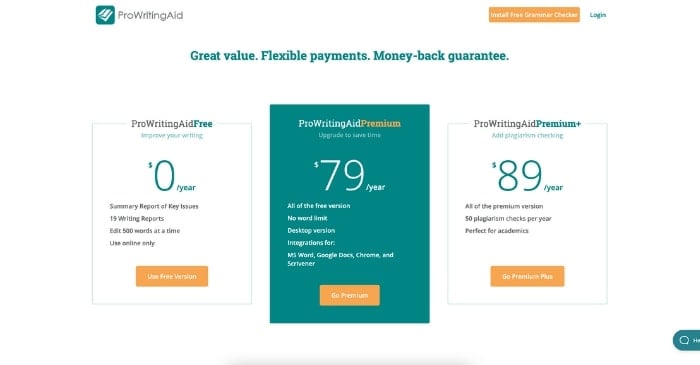
At $79/year, ProWritingAid is less expensive than Grammarly, but it’s still more than the one-time cost of Hemingway.
Is the Hemingway Editor Right for You?
Is Hemingway Editor the right tool for you?
That’s a tricky question to answer. Only you can decide that.
That being said, Hemingway is worth a look. It costs nothing to try it out. Copy and paste your next piece into Hemingway and see what corrections you get back. Are they helpful?
It also helps to know your writing strengths and weaknesses.
If you have a lot of grammar errors in your writing, overuse of commas, and missed spelled words, but your writing style is tight and precise, Hemingway may not help you much.
But Hemingway might be a good fit if you’re a writer who drafts complex sentences and wordy descriptions. It will show you areas in your writing that you can clean up, so it’s more reader-friendly.
And if you’re working as an editor, Hemingway can speed up your blog post workflow and help publish clearer content faster.
Frequently Asked Questions
Why does the Hemingway Editor hate adverbs so much?
Stephen King says it best:
“I believe the road to hell is paved with adverbs, and I will shout it from the rooftops. To put it another way, they’re like dandelions. If you have one on your lawn, it looks pretty and unique.
If you fail to root it out, however, you find five the next day… fifty the day after that… and then, my brothers and sisters, your lawn is totally, completely, and profligately covered with dandelions.
By then you see them for the weeds they really are, but by then it’s — GASP! — too late.”
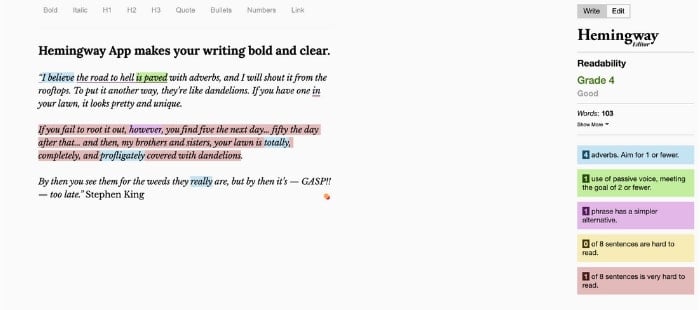
A few adverbs sprinkled throughout your writing aren’t bad. But your writing will be stronger if you choose one strong verb instead of two or three weaker words.
For instance, She spoke softly vs. she whispered.
Is the Hemingway Editor free?
Yes, Hemingway is free to use. Simply copy and paste your latest work into the browser, and Hemingway will highlight your wordiness.
However, it only works if you have an internet connection. If you want to edit your work without an internet connection, you need to purchase the Hemingway app.
Is Hemingway better than Grammarly?
Better? How about different?
Hemingway is great at what it does — pointing out sentences that are complex and difficult to follow.
But it doesn’t show you the other areas of your writing that might need fixing.
Many writers who use Hemingway use it along with Grammarly.
Will You Try the Hemingway Editor?
Now that you know all about the Hemingway Editor, are you eager to try it out?
Whether you’re freelancing or writing your first book, most writers use an editing tool to polish their work before publication.
Editing tools act as a fresh pair of eyes, catching the mistakes you don’t see.
Readers will often forgive a misspelled word. But if your sentences are complicated and your message is unclear, they will give up on your work.
Clarity in writing should always be your goal.
The Hemingway Editor will help you craft clear sentences for powerful writing.
And that’s the essence of good writing.